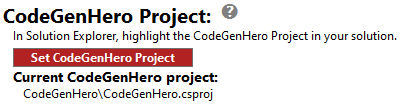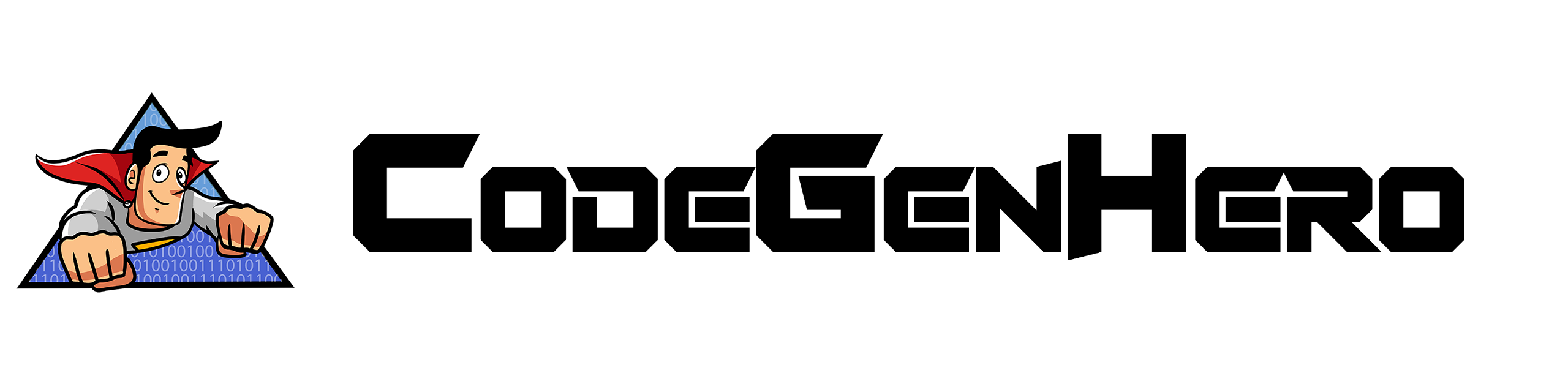CodeGenHero Projects
If you have the CodeGenHero™ main window open, but do not have a Visual Studio solution open, you will see an area on the welcome tab asking you to create a new or open an existing solution.

Open a solution or create a new one.
CodeGenHero™ needs to store data such as the blueprint and metadata in your Visual Studio project. You will need to designate a specific project in your solution to store these configuration files. Highlight the project in your solution that you would like to store the CodeGenHero™ config files and click the 'Set CodeGenHero Project' button. This action will create a folder called 'CodeGenHero' in the selected project. This folder will store the Blueprint and Metadata required to generate code. You will only need to set the CodeGenHero™ Project once for your solution.
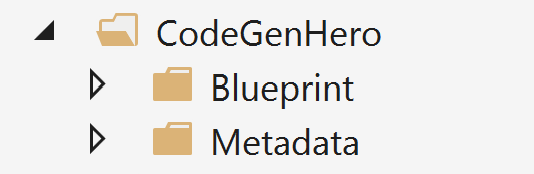
The CodeGenHero™ project folder
At this point, it is good to understand that CodeGenHero™ stores metadata and template input values, aka blueprints, in a folder named CodeGenHero. This folder gets located in whatever project is set using the Set CodeGenHero™ Project button in the image below. The reason CodeGenHero™ stores information in files within the solution is to facilitate source control and enable the sharing of settings between developers.
Existing CodeGenHero Project in Solution
If you are opening a solution that already has a CodeGenHero™ Project in it, the extension should recognize that immediately. If for some reason, it does not, or if you would like to change it, you can hightlight the proper project and set that project by clicking th ered button pictured below.